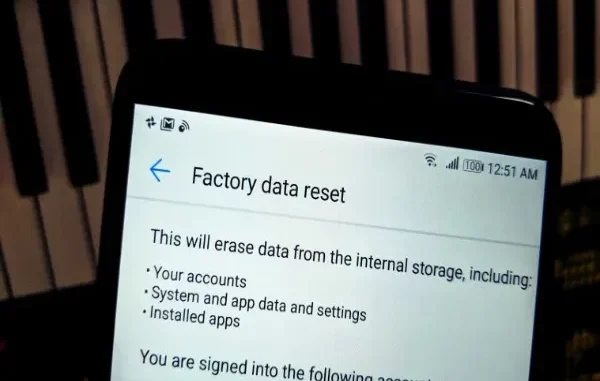
Factory resetting your Android device can help in several cases, from troubleshooting persistent issues to preparing your device for new users. However, when you factory reset your device, it deletes all its data, including photos, videos, documents, etc. But what if you need deleted data back after a factory reset? This guide covers all the best methods for recover data after factory reset on Android, including backup options, Android data recovery software, and preventive measures to avoid such data loss issues.
Does Factory Reset Delete Everything?
A factory reset, also known as a hard reset, is a process that restores your device to its original system state by deleting all its data, settings, and apps. This process removes all your files (photos, videos, and documents), but it doesn’t mean the data is permanently lost.
Android OS stores your data in blocks, and when you perform a factory reset, it flags these blocks as available rather than overwriting them immediately. You can easily recover those lost data until new files have overwritten it. However, attempting data recovery immediately after a reset increases the likelihood of success.
Quick Methods to Recover Data After Factory Resetting an Android Device
If you’ve factory reset your Android device and need to recover your lost or deleted data, there are several options to explore. In this part of the blog, we’ll discuss manual approaches like using backups or built-in utilities to third-party Android data recovery software, which you can try to get deleted data back:
Method 01: Restore Lost Data from Google Backup
Creating a backup of important files is the best and easiest approach to restoring lost data on any device, including your Android smartphone. If you have enabled Google Backup on your Android device, you can easily use it to restore some data after a factory reset. Here’s how:
- Launch the Settings on your Android phone, and go to System > Backup & Restore.
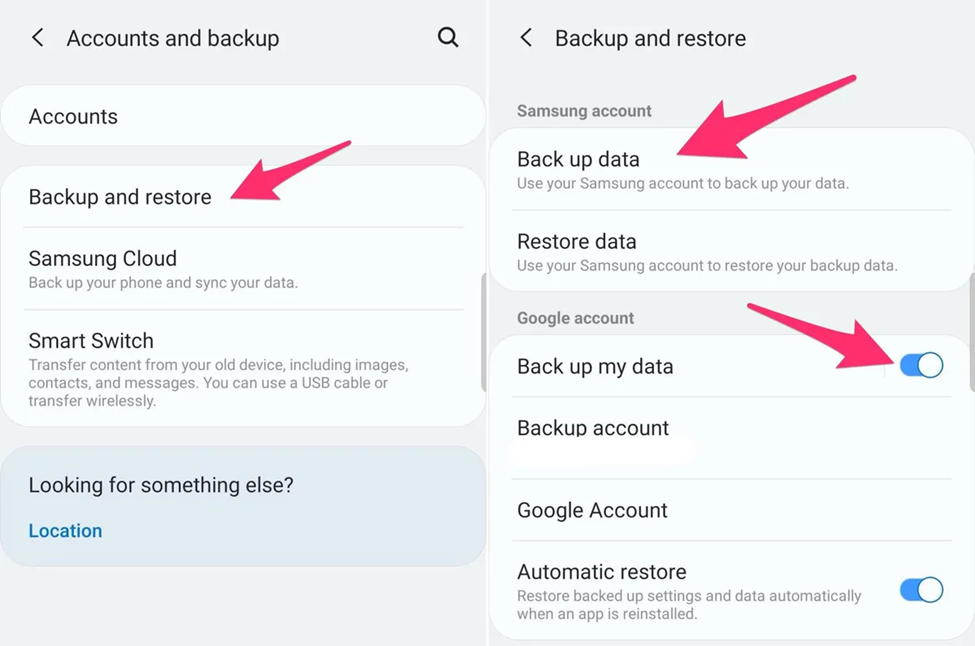
- Sign in to your Google account to access the backup options.
- Select the backup you need to restore and initiate the recovery process.
Note: The Google Backup option primarily restores contacts, app data, call logs, and settings but may not recover all types of data, such as media files. To restore your deleted media files, you can try Google Photos or other sources.
Method 02: Recover Photos and Videos from Google Photos
If you have synced photos and videos on your Android device to Google Photos before the reset, they can be restored easily. All you have to do is:
- Open the Google Photos app on your device.
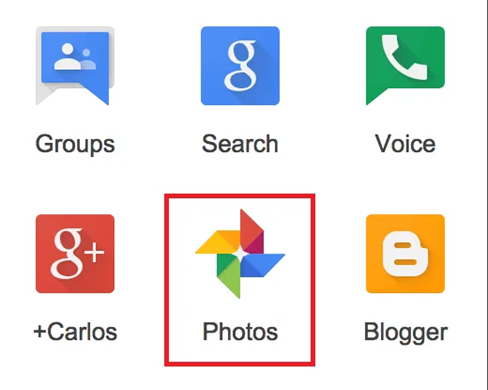
- Sign in with your Google account.
- Browse through your albums or search for specific files, and download them back to your device if needed.
Method 03: Check for Cloud Backup Options
Many third-party apps, such as WhatsApp or Dropbox, provide built-in backup solutions that sync your data to the cloud. You can check the following cloud backup apps to backup and restore your important data:
- Dropbox: Visit the Dropbox website or launch its application, log in to your account, and download any essential files you previously saved to your device.
- OneDrive: If you backed up photos or documents to Microsoft OneDrive, log in to the app and download the files as required.
Method 04: Use Third-Party Android Data Recovery Software
If you have not enabled any of the above backup services on your Android device, you can use a professional Android data recovery software to restore lost files. Tools like Stellar Data Recovery for Android completely scan the device’s internal storage for files that were flagged as deleted but not overwritten.
Why Stellar Data Recovery for Android?
- This all-in-one Android data recovery software supports the recovery of deleted files of multiple types, including photos, videos, documents, and many more.
- Compatible with all popular Android brands such as Samsung, OnePlus, Vivo, Xiaomi, etc.
- Supports recovery of data from all versions of Android OS, ranging from Android version 6 to the latest Android Version 14.
- 100% safe and secure tool to download and use.
- Allows you to preview the recoverable files before saving them on your device.
Here’s how to recover data after a factory reset on your Android phone using the Stellar Data Recovery for Android tool:
Step 1: Download and install the Stellar Data Recovery for Android software on your PC. Also, connect your Android device to that computer.
Step 2: Launch the software and select Recover Android Data from the left navigation pane. Choose the type of data you need to restore and click Next.
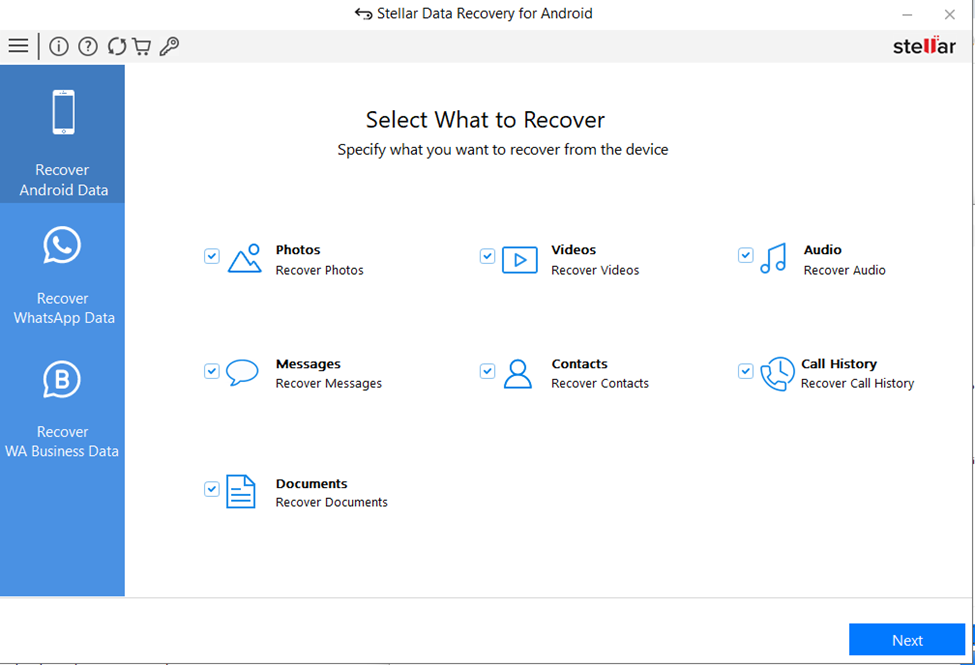
Step 3: Now, click the Scan button and wait till the scanning process is completed.
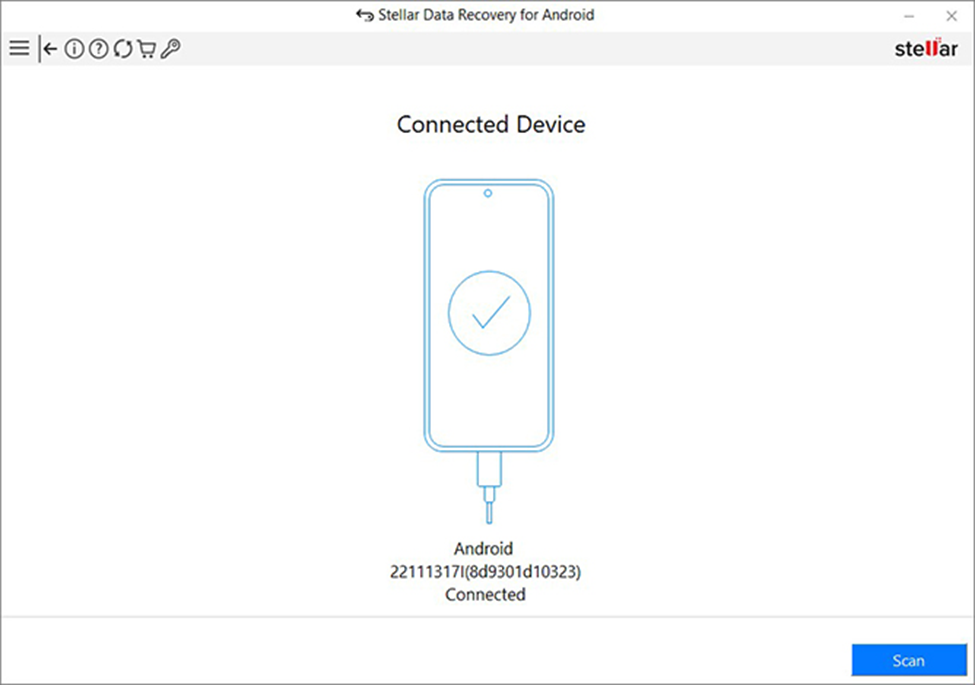
Step 4: Once the scanning process is completed, preview the recoverable files and choose the recovered data you want back. Click the Save button to save selected files at the desired location on your PC.
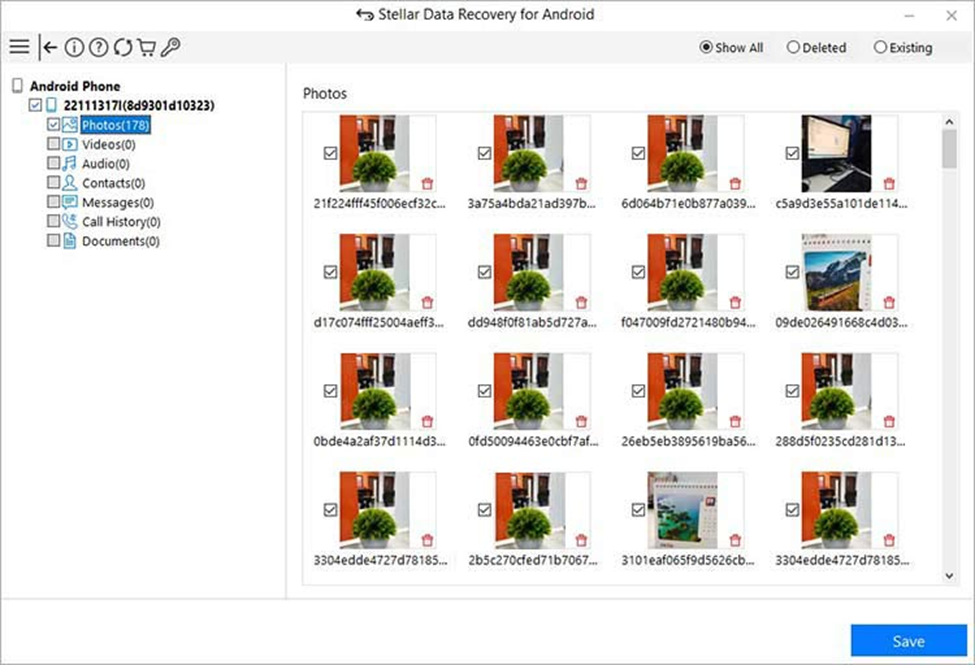
Method 05: Try Professional Data Recovery Services
Instances may occur when the above methods are unsuccessful in recovering your lost data. In such cases, you can try professional data recovery services. These services are typically able to recover data from storage media under complex scenarios, though they can be costly. Before selecting a service, ensure they specialize in Android data recovery and verify their success rates and pricing. Some reliable data recovery services that you can try include Ontrack and DriveSavers.
Preventive Measures to Avoid Future Data Loss
To avoid data loss scenarios in the future, here are some important practices that you can consider:
- Enable Regular Backups: Always enable backup options such as Google Backup and Google Photos to ensure that contacts, messages, photos, and videos are regularly backed up.
- Install Only Reliable Apps: Several third-party applications that you download on your Android device can corrupt the stored files and folders and sometimes lead to accidental deletion.
- Set Up Scheduled Backups: Many Android devices come with built-in backup options that you need to enable to back up your important files periodically.
Conclusion
Recovering data after a factory reset on Android can be challenging, but with the above-mentioned methods and tools, it’s often possible to retrieve important files. Start by checking Google’s built-in backup features and then move to third-party Android data recovery solutions to restore your lost data. In cases where data recovery is critical, professional recovery services can sometimes retrieve lost information, though they come at a cost. Moreover, you can consider proactive data management practices such as maintaining regular backups, installing only reliable applications, etc. to protect valuable information on your Android device.
Leave a Reply