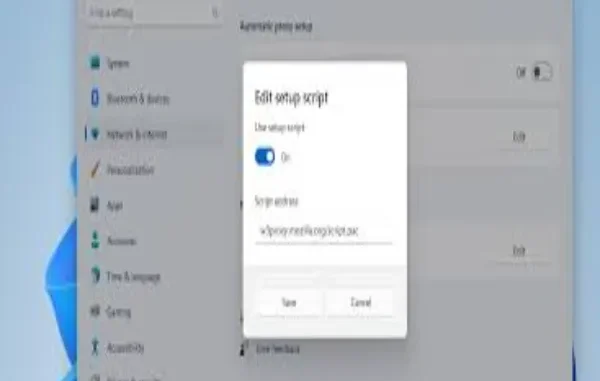
This guide will walk you through the steps to properly set up a proxy server in Windows 11 for improved privacy, security, and performance.
Proxy Configuration Methods in Windows 11
Windows 11 offers several ways to configure a proxy server. Below are the three most common methods:
Automatic Configuration
This is the simplest and most convenient method, ideal for beginners or users who don’t need detailed control. With this option, Windows will attempt to detect proxy settings on its own. While easy to use, it isn’t always accurate and can sometimes result in improper configurations.
Steps:
- Click the Start button located in the lower-left corner of your screen.
- In the menu, select Settings.
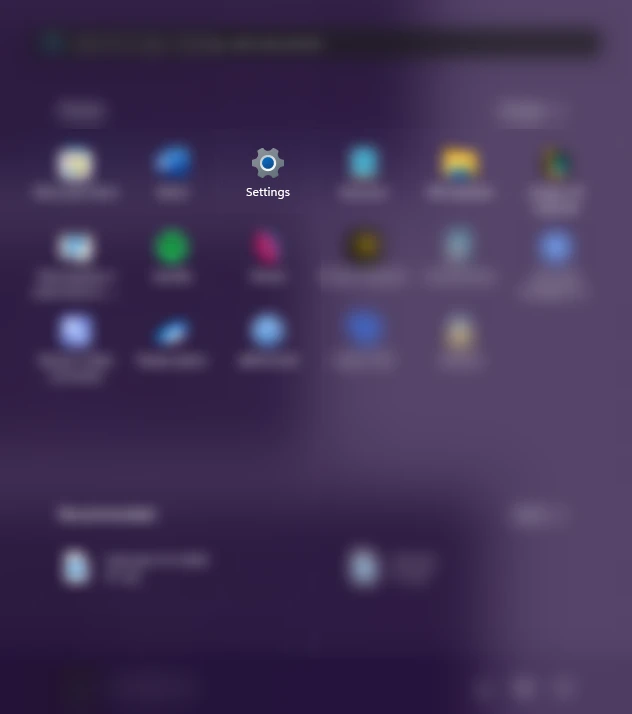
- In the Settings window, go to Network & Internet.
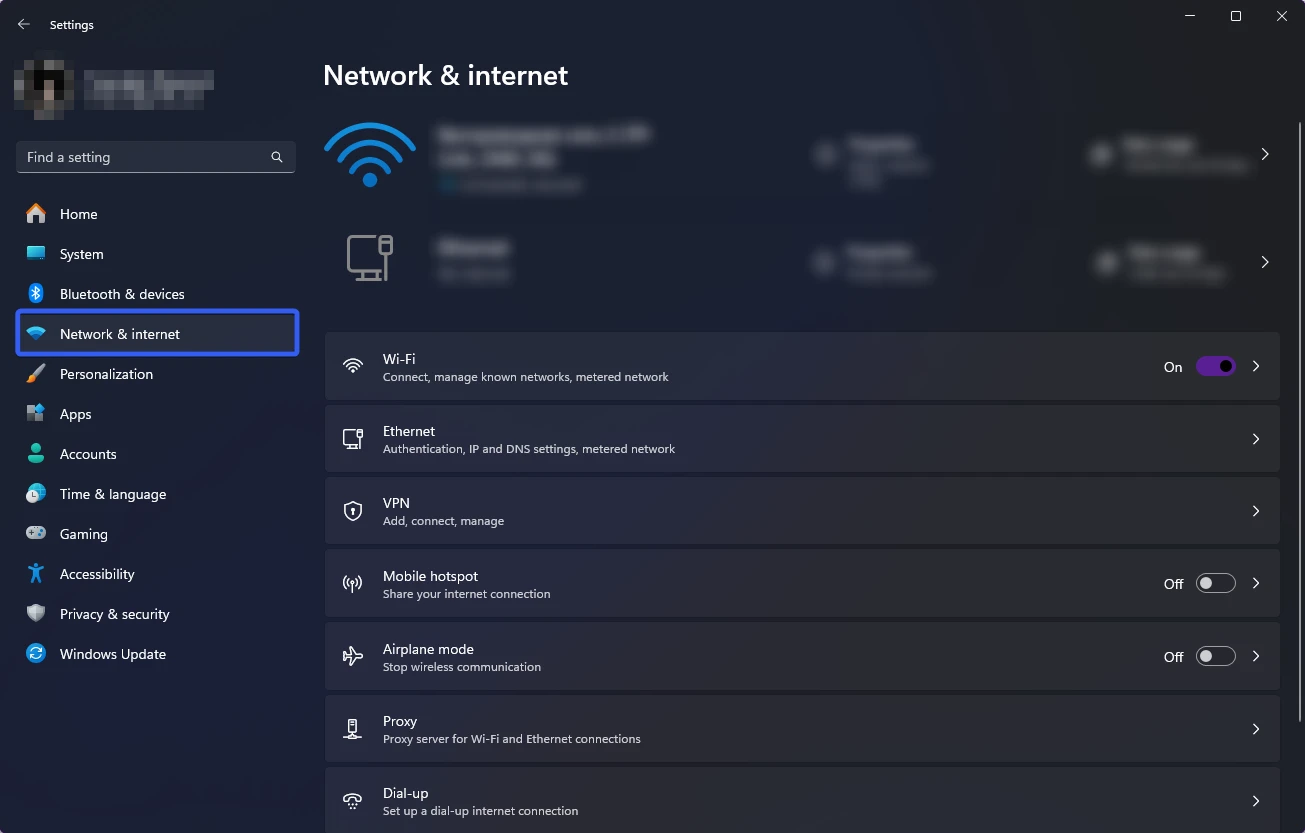
- Under Network & Internet, choose Proxy.
- In the Proxy section, enable Automatically detect settings.
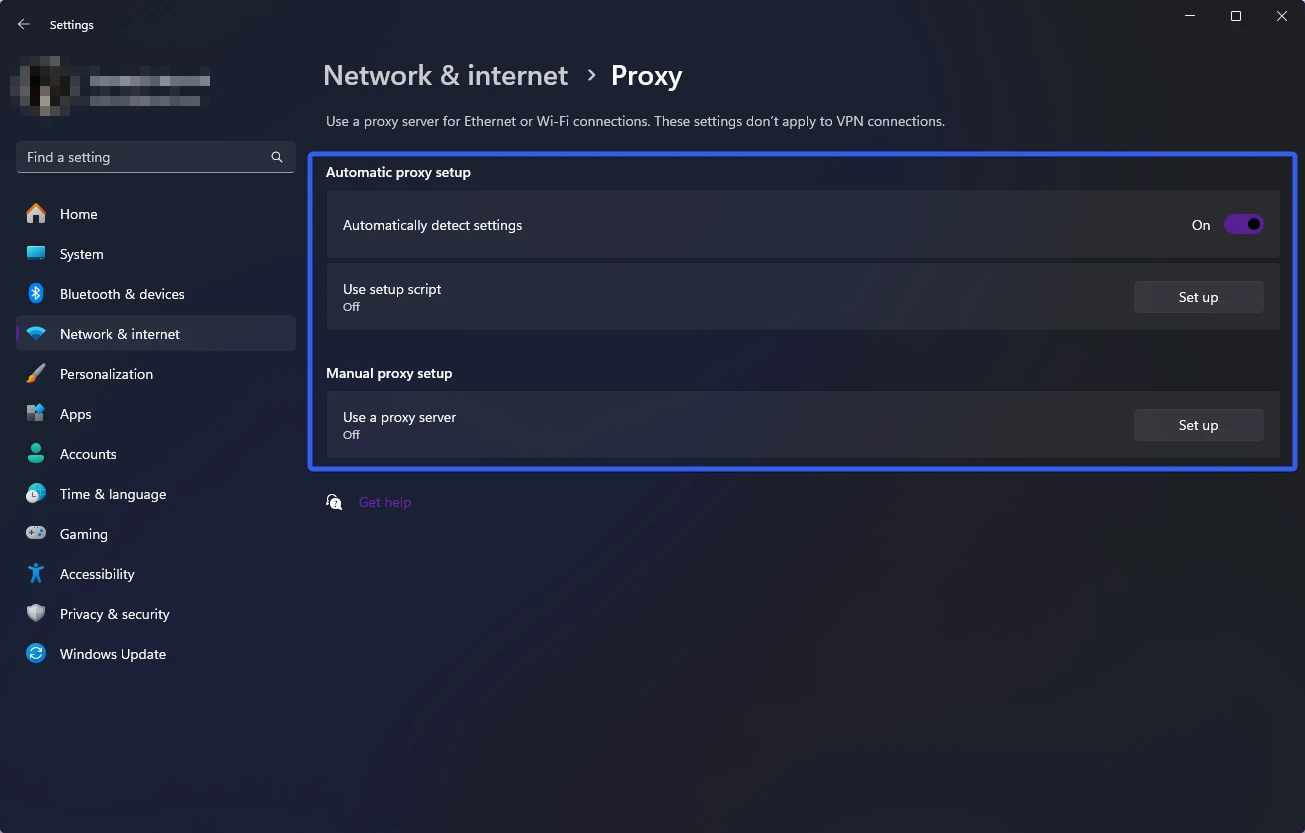
With this option turned on, your system will automatically search for and apply proxy configurations.
Manual Configuration
If you prefer complete control over the settings, manual configuration is the best option. Here, you will manually enter the proxy server’s IP address and port number.
Steps:
- Click the Start button in the lower-left corner.
- Select Settings from the menu.
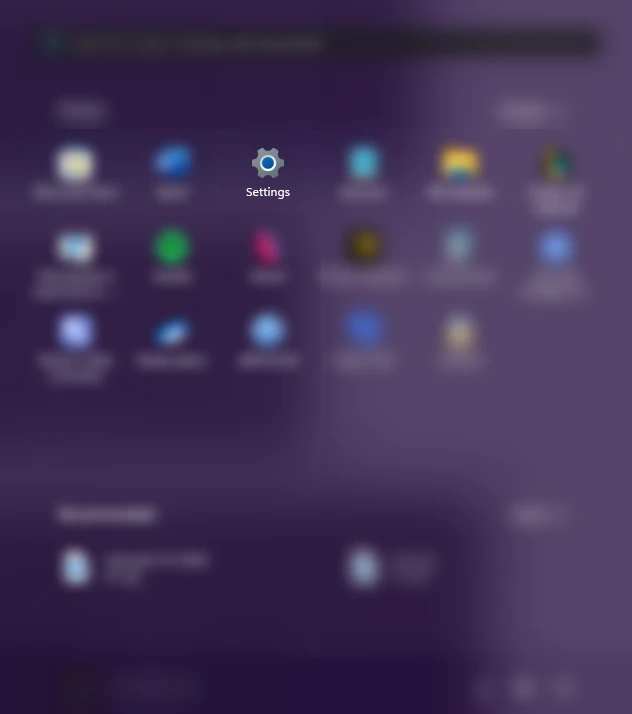
- In the Settings window, navigate to Network & Internet.
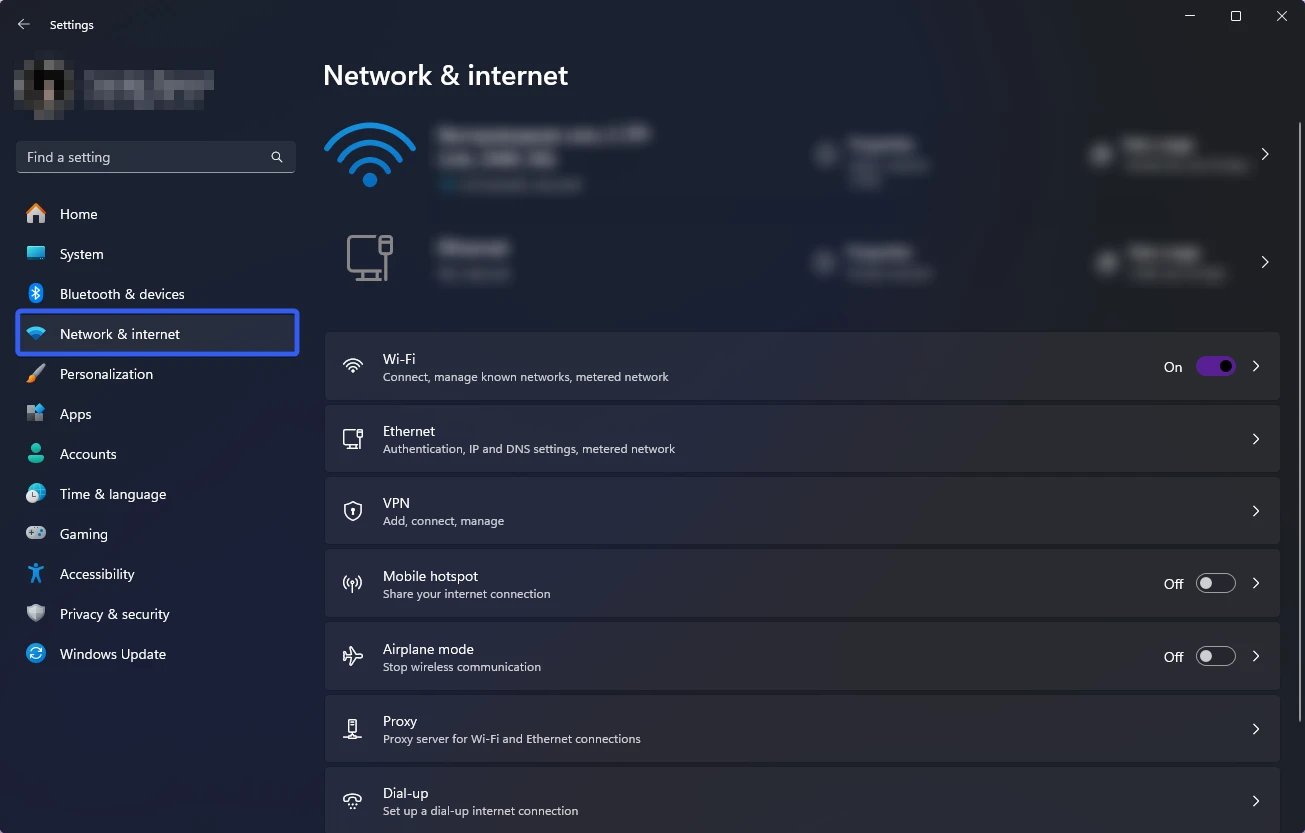
- Under Network & Internet, click on Proxy.
- In the Manual proxy setup section, click Set up next to Use a proxy server.
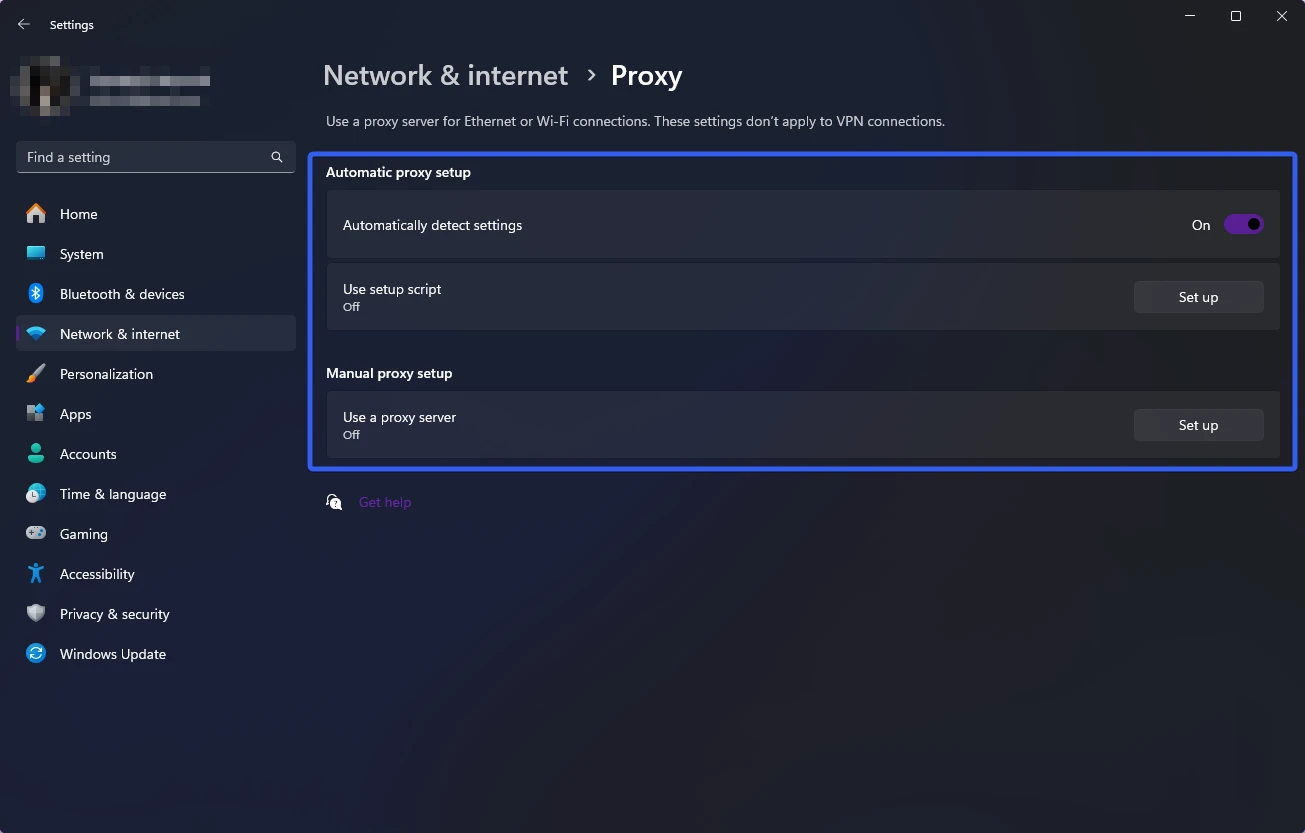
- In the Edit proxy server window:
- Turn on Use a proxy server.
- Enter the IP address and port of the proxy server.
- If needed, add website addresses to the exception list so they bypass the proxy.
- Enable or disable Don’t use the proxy server for local addresses (intranet) based on your network’s requirements.
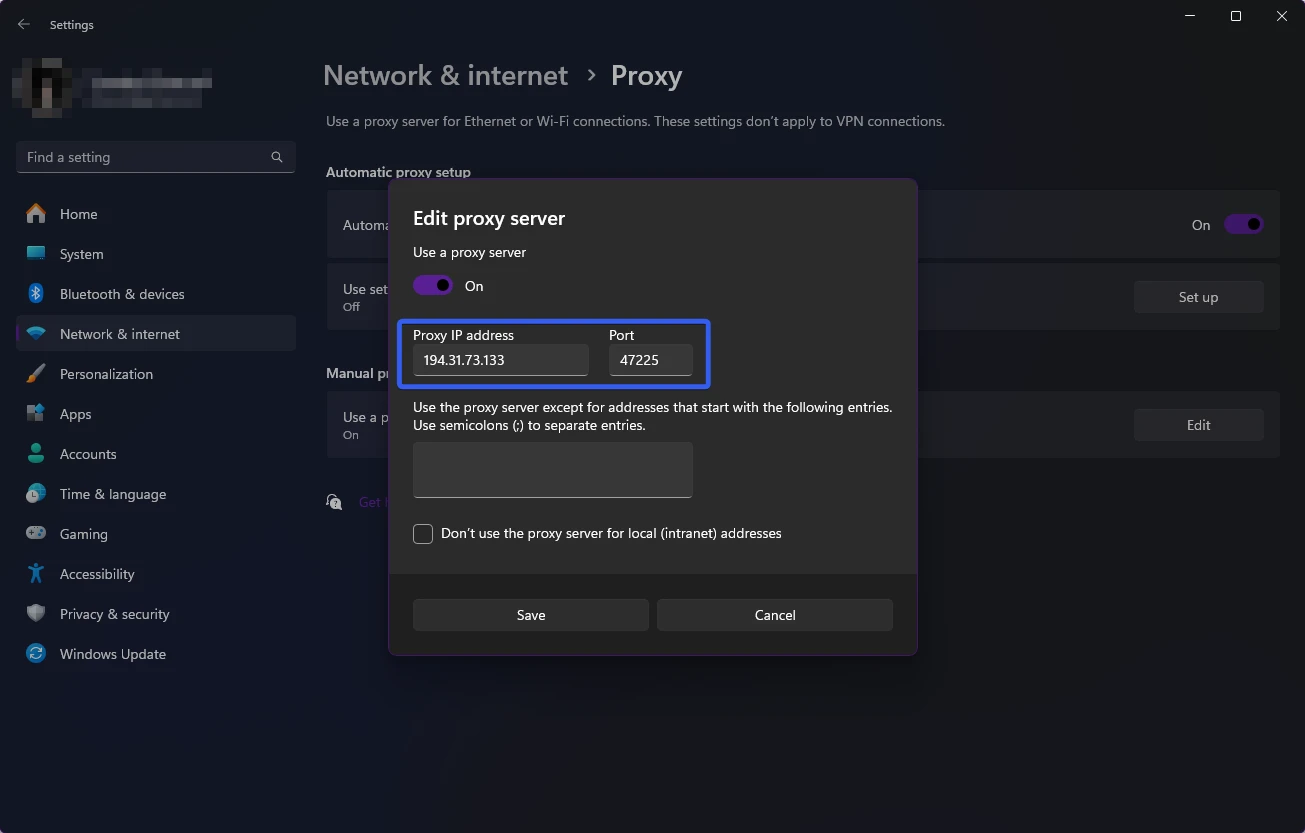
- Click Save to complete the setup.
Configuration Using a Script
This method is intended for advanced users or network administrators who are comfortable working with Windows scripts and commands. You can create a .bat or .cmd file containing the necessary commands to configure the proxy automatically.
Steps:
- Click the Start button in the lower-left corner.
- From the menu, select Settings.
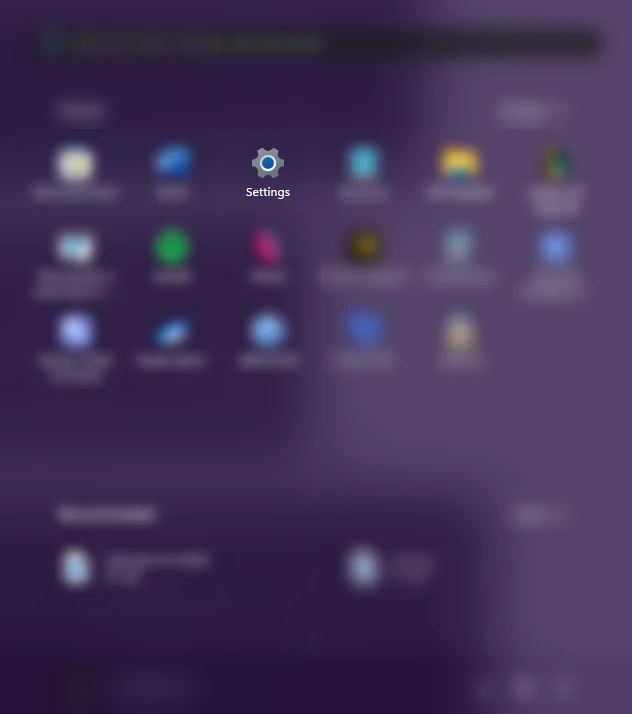
- In the Settings window, go to Network & Internet.
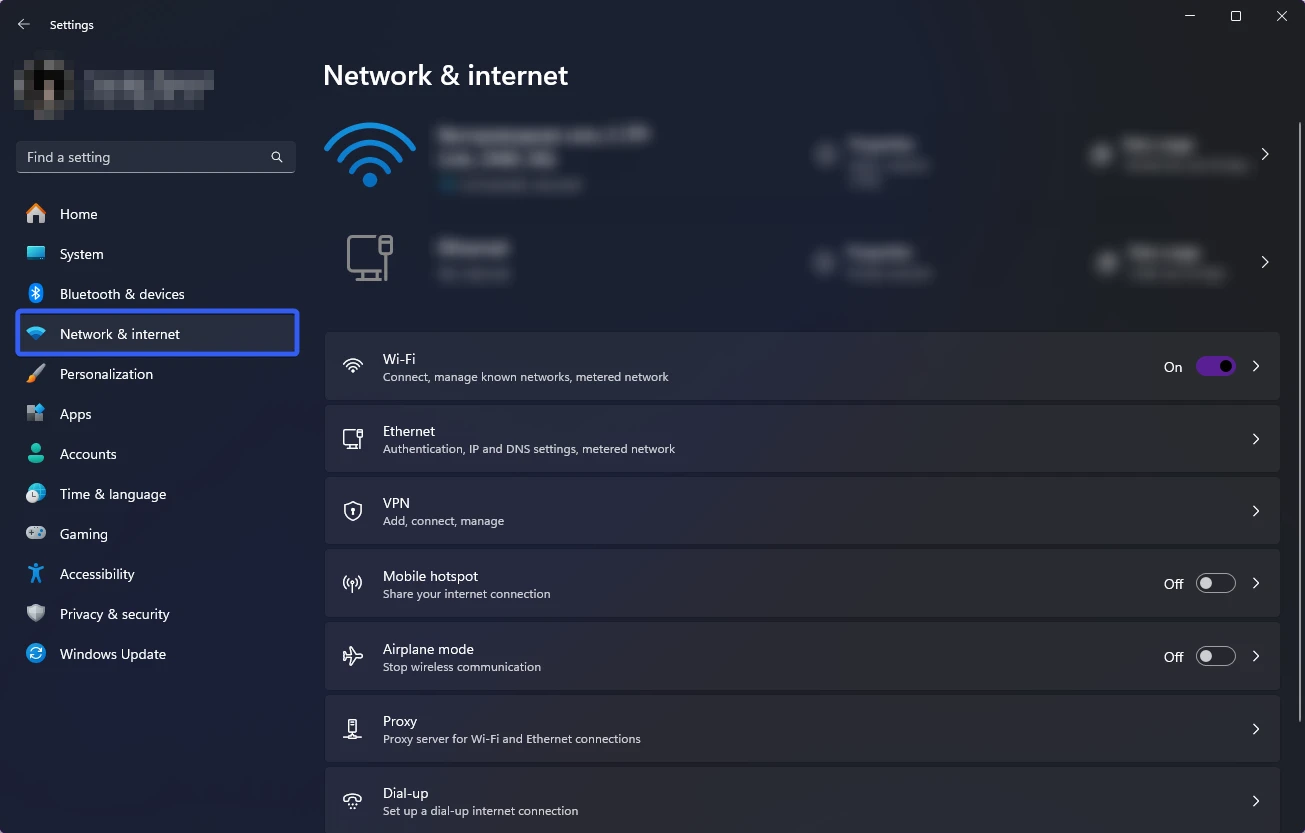
- Under Network & Internet, click on Proxy.
- If your organization provides a setup script, click Set up next to Use setup script.
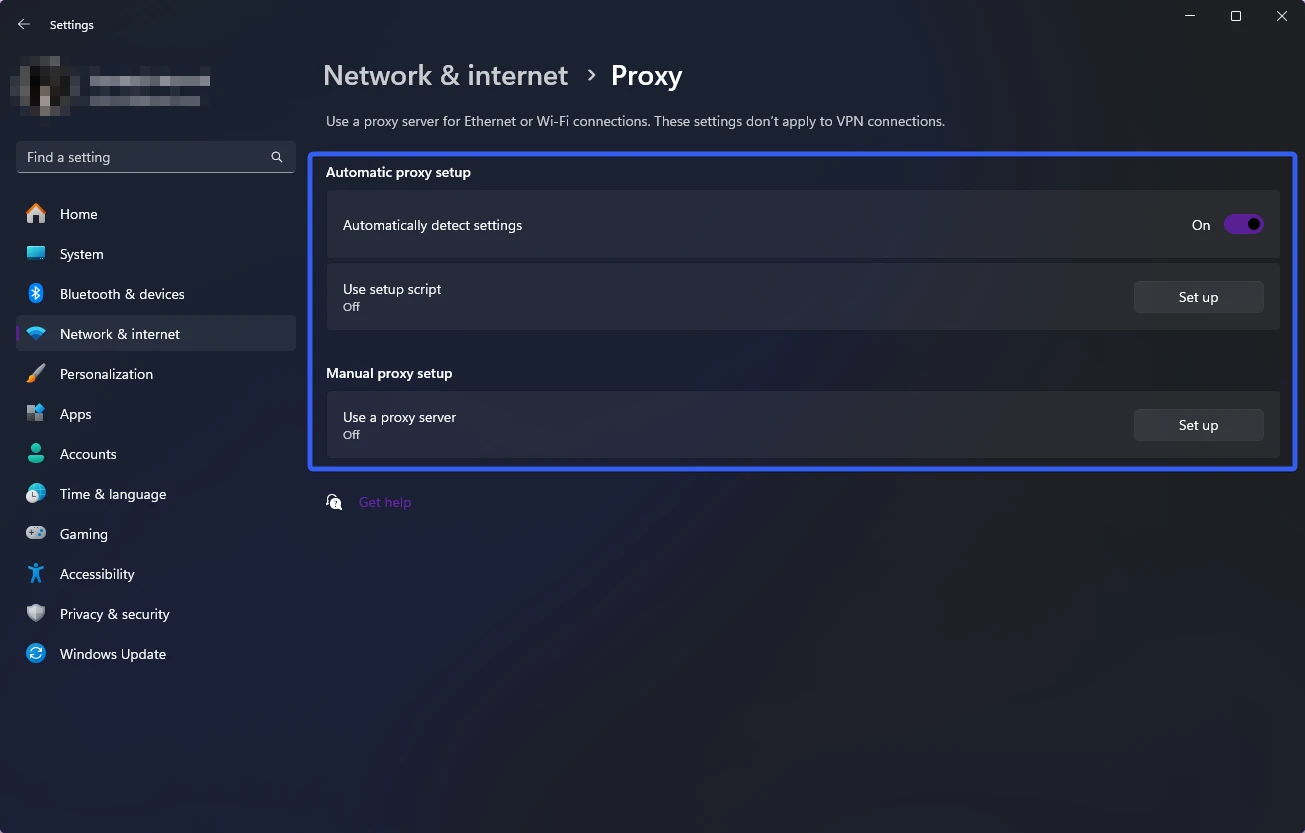
- In the Edit setup script window, enable Use setup script.
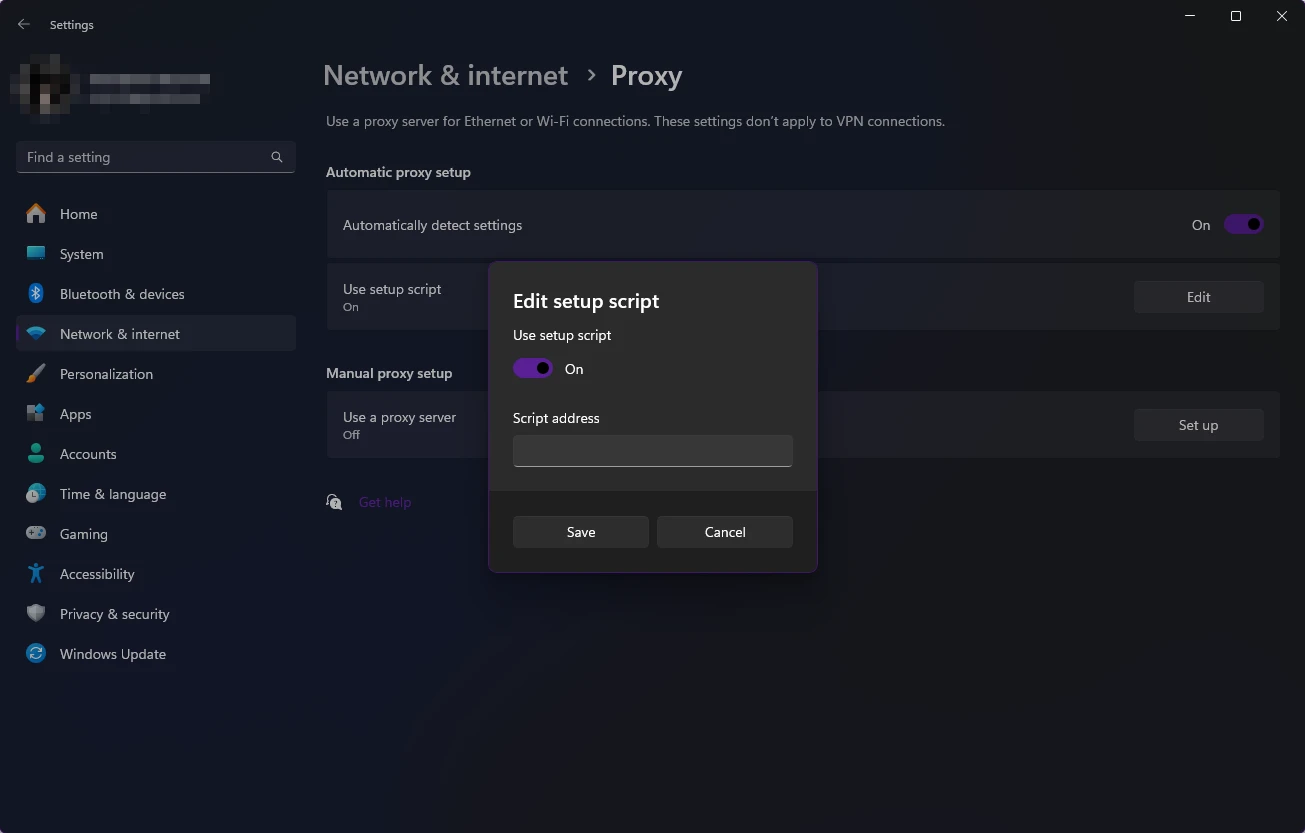
- Enter the script address provided by your network administrator and click Save.
Choosing a Reliable Proxy Server
When selecting a proxy server, consider the following factors to ensure secure and efficient operation:
- Speed and Stability – A good proxy should offer fast and consistent performance without interruptions.
- Level of Anonymity – Choose a proxy that effectively masks your IP address.
- Geographic Location – Some tasks require proxies located in specific regions.
- Protocol Support – Ensure the proxy supports the necessary protocols and ports for your use case.
The Belurk service provides a wide selection of proxies with diverse locations and configurations. Belurk proxies are known for:
- High-speed performance without delays or connection drops.
- Full anonymity for secure browsing and data protection.
- Comprehensive protocol support to meet different software requirements.
- Expert assistance, ensuring smooth installation and reliable operation.
Testing Your Proxy Configuration
To verify that your proxy is configured correctly, use online tools that display your current IP address and proxy status.
- Open the testing service in a browser.
- Check the IP address shown on the screen.
- If the displayed IP differs from your actual IP, your proxy setup is correct.
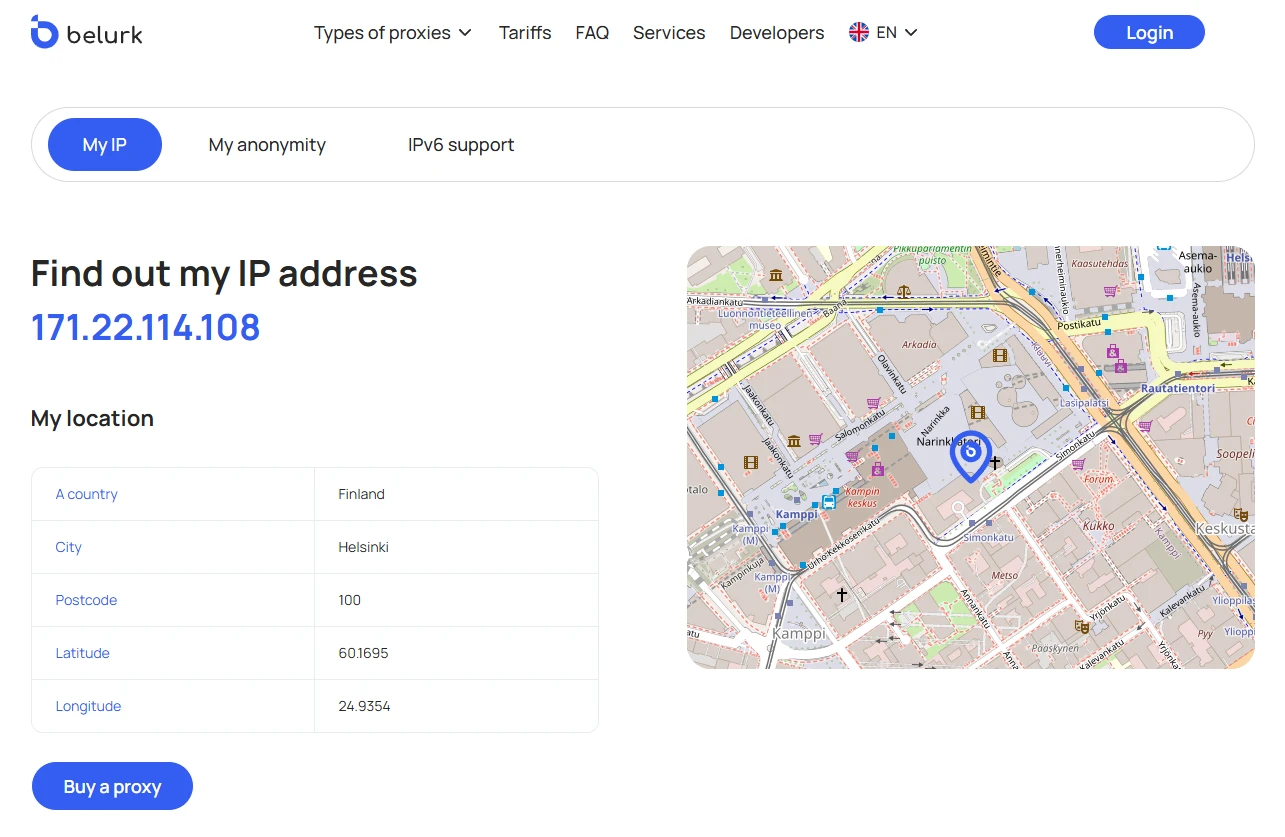
Important:
Incorrect proxy settings may lead to connectivity problems or data exposure. Always double-check configurations before using a new proxy.
Disabling a Proxy Server on Windows 11
If you need to turn off your proxy settings, follow these steps:
- Click the Start button in the lower-left corner.
- Choose Settings from the menu.
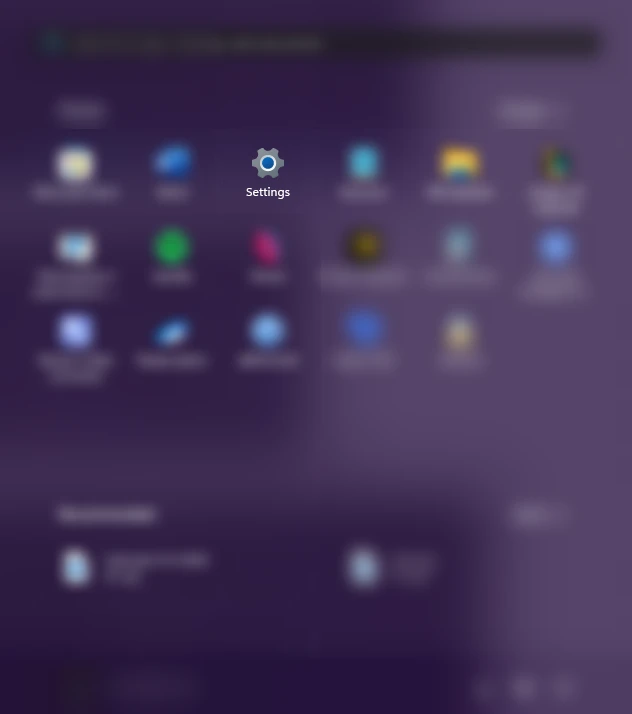
- In the Settings window, go to Network & Internet.
- Under Network & Internet, select Proxy.
- In the Proxy section, switch off Use a proxy server.
Once disabled, your device will connect directly to the internet without routing traffic through a proxy.
Final Recommendation
For a secure and seamless browsing experience, we highly recommend using private proxies. They provide greater privacy, stability, and protection, ensuring your data stays safe while you browse the web or manage network tasks.
Leave a Reply